After creating a reference table, you can add columns to the reference table.
To add columns to reference tables, follow these steps:
- In the Workspace pane, right-click a reference table.
- Click Alter Table.
- Click
 .
. - Double-click the cell under the Column Name and enter the column name.
- Click
 .
.
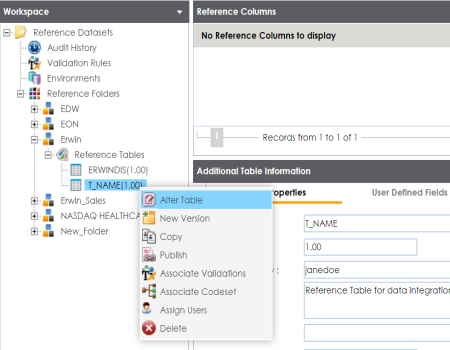
The Alter Table page appears.
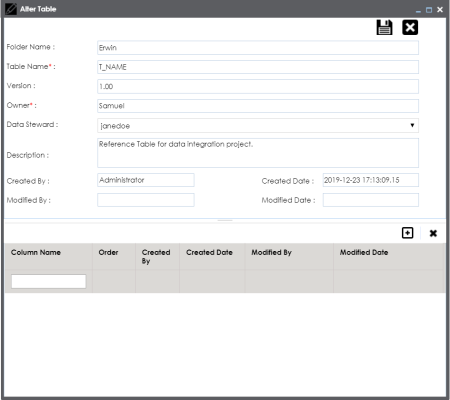
A new row is added to the grid.
You can add multiple columns.
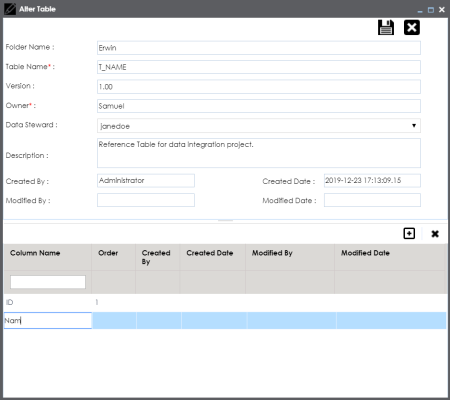
The columns are added to the reference table.
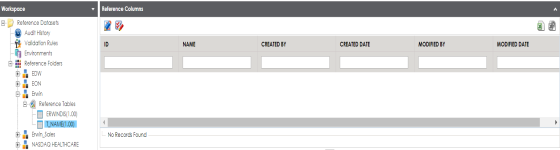
Once columns are added to a reference table, you can import column values:
|
|
|
Copyright © 2021 erwin, Inc. All rights reserved. Copyright © 2021 Quest Software Inc. All rights reserved. All trademarks, trade names, service marks, and logos referenced herein belong to their respective companies. |